PyQt is a python package that
can be used to develop GUI applications even complex applications.
In this blog, we will develop a menubar note application and package
it using pyinstaller.
- Final application snapshot
- PyQt code
- Compile into a macos application
- Where to go from here
- Reference
Final application snapshot
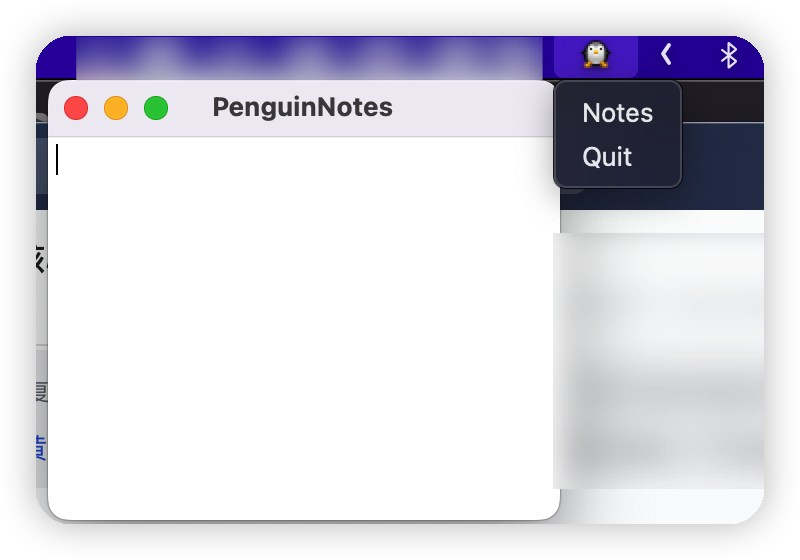
PyQt code
from PyQt5.QtWidgets import (
QApplication,
QSystemTrayIcon,
QMainWindow,
QTextEdit,
QMenu,
QAction,
)
from PyQt5.QtGui import QIcon
from PyQt5 import QtCore
import sys
import os
app = QApplication(sys.argv)
# Close window without exiting the application
app.setQuitOnLastWindowClosed(False)
# Create the icon
path = os.path.dirname(__file__)
icon = QIcon(os.path.join(path, "animal-penguin.png"))
# Create the tray
tray = QSystemTrayIcon()
tray.setIcon(icon)
tray.setVisible(True)
menu = QMenu()
quit = QAction("Quit")
quit.triggered.connect(app.quit)
class MainWindow(QMainWindow):
def __init__(self):
super().__init__()
menu = self.menuBar()
file_menu = menu.addMenu("&File")
self.quit = QAction("&Quit")
self.quit.triggered.connect(app.quit)
file_menu.addAction(self.quit)
self.editor = QTextEdit(self)
self.load() # Load up the text from file.
self.setCentralWidget(self.editor)
self.setWindowTitle("PenguinNotes")
def load(self):
if os.path.exists("notes.txt"):
with open("notes.txt", "r") as f:
text = f.read()
self.editor.setPlainText(text)
def save(self):
text = self.editor.toPlainText()
with open("notes.txt", "w") as f:
f.write(text)
def activate(self, reason):
if reason == QSystemTrayIcon.Trigger: # Icon clicked.
self.show()
def notes(self):
self.show()
self.setWindowState(QtCore.Qt.WindowState.WindowActive)
self.raise_()
w = MainWindow()
notes_action = QAction("Notes")
menu.addAction(notes_action)
menu.addAction(quit)
notes_action.triggered.connect(w.notes)
tray.setContextMenu(menu)
# tray.activated.connect(w.activate)
app.aboutToQuit.connect(w.save)
app.setWindowIcon(QIcon("animal-penguin.png"))
app.exec()
- Save the program as
penguin-note.py - You can download any image and name it to
animal-penguin.pngin order to show the icon. python penguin-note.py
Compile into a macos application
First, you have to install pyinstaller.
pip install pyinstaller --upgrade
pyinstaller --windowed penguin-note.py
By doing so, we will have two folders:
- build
- dist
- penguin-note.spec:
- Configuration file used to build our application
In the dist folder, there lies our app.
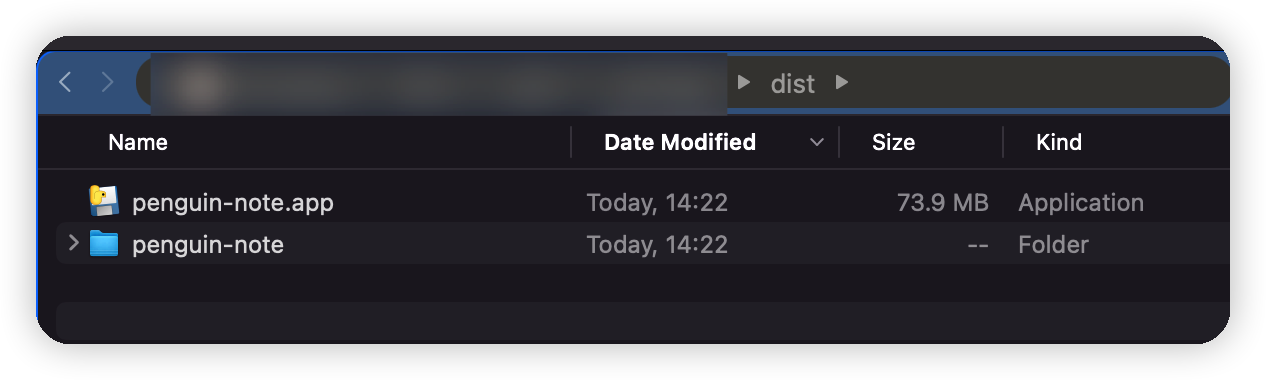
It has no icon on the menubar and a default icon in the dock.
Menubar icon
We need to add the png file to the penguin-note.spec. Add to the Analysis part
datas=[("animal-penguin.png", ".")]
And then run:
pyinstaller penguin-note.spec --noconfirm
Bingo, now we have our icon in the menubar.
--noconfirmis used to ignore the warning of overriding the files in dist
Dock icon
Mac use icns file.
- Use Preview to open the png
- Duplicate
- Save:press option, select the type icns
Sometimes you may fail to convert the png to icns, try to crop the image to size 512 by 512.
In the Bundle part, instead of icons=None, set to the icns file generated
such as penguin.icns
app = BUNDLE(
coll,
name='penguin-note.app',
icon="penguin.icns",
bundle_identifier=None,
)
Hide the dock icon
In order to make it a pure menubar application, we need to hide the icon in dock.
That can be achieved by modifying the Info.plist.
app = BUNDLE(
coll,
name='penguin-note.app',
icon="penguin.icns",
bundle_identifier=None,
info_plist={
'LSUIElement': True,
'LSBackgroundOnly': True,
'NSUIElement': True
},
)
Where to go from here
You can use create-dmg to
create a installed instead of an application which users can
use it to install applications.